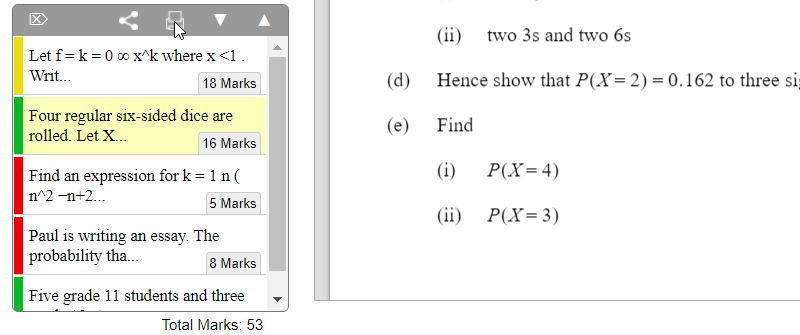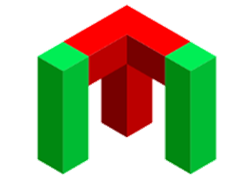Click on the Maker tab on the top menu, select the topics you wish to search for, and then click the Search button.
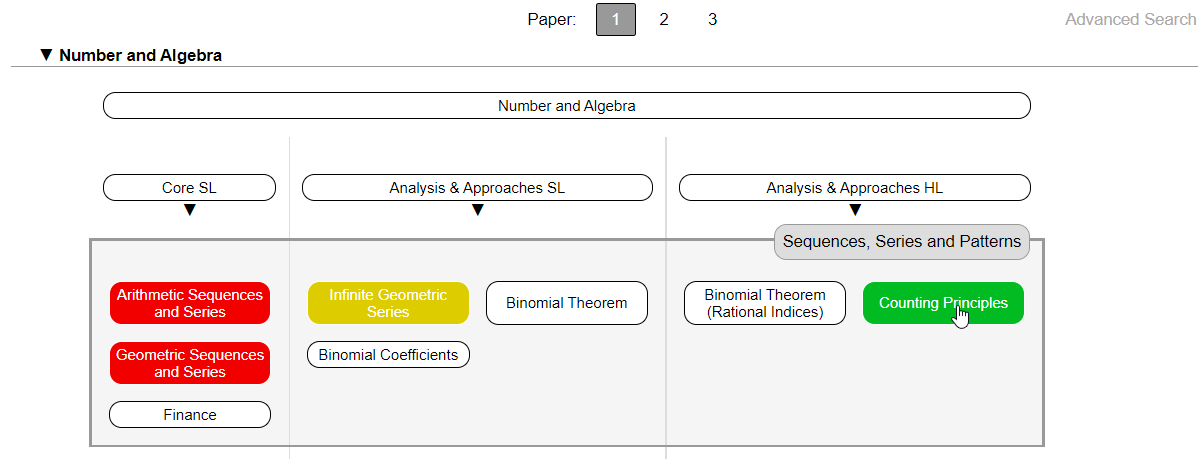
Use the Up/Down keys or the mouse to view each question. Press the Markscheme or i button to see the marksheme or information about the question. To add a question to the current task press the + button in the top-right corner. The graph shows the approximate points distribution among all topics included in the task. Move the mouse cursor over the graph for a description of each topic.
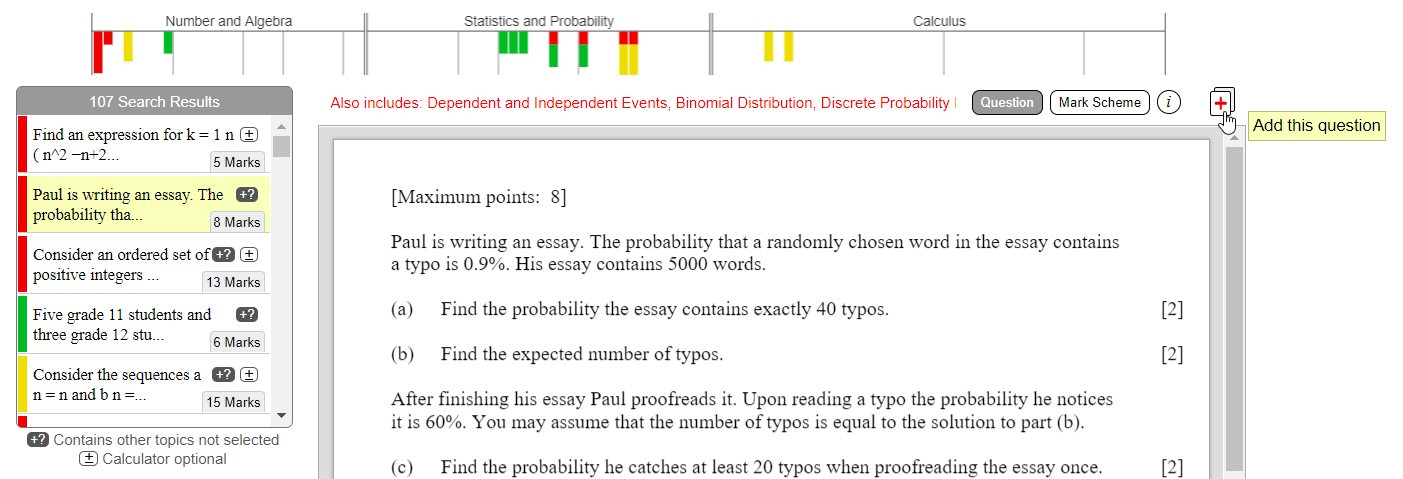
All questions that you add appear in the bottom-left corner box. Here you can reorder the questions by dragging them, or clicking on the arrows, and delete questions by pressing the Delete button, or clicking on the left icon. To share the task with others click on the link icon to display the URL. Press the print button to format the selected questions in the style of an examination.
Questions worth at most 10 points are classified as short-response questions so space is provided for student answers. Questions worth more than 10 points are classified as extended-response questions so no space is provided for student answers.